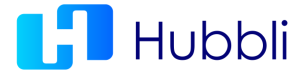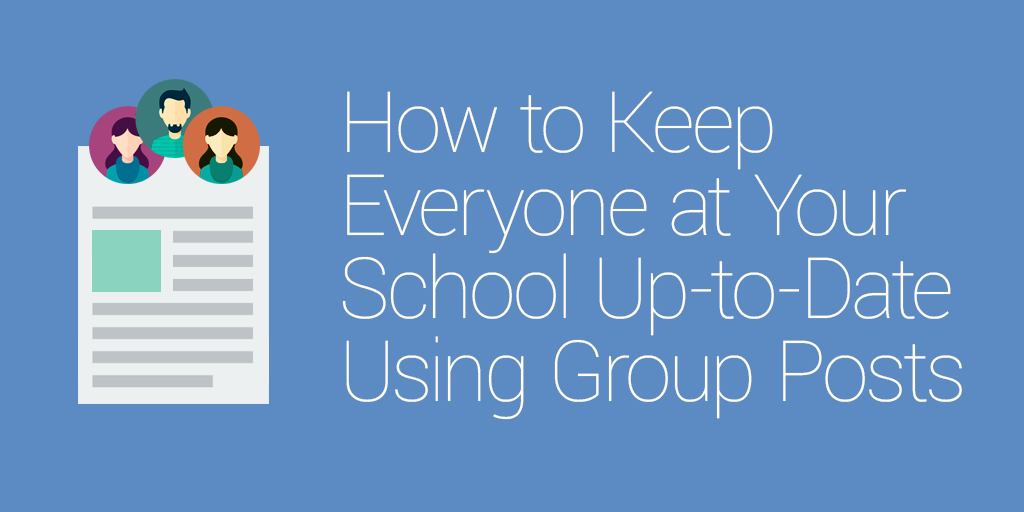School administrators may not be the official captain of their school’s ship, but it sure seems like they’re responsible for making sure everyone from parents to staff know what’s going on.
If you’re a school administrator you know exactly what I’m talking about.
You know precisely when the immunization records need to submitted by, you have the school’s filing system memorized like your social security number, and you know the dates and times of all the upcoming events for the next four months.
Yeah, you’re that good.
Unfortunately, you usually wind up repeating the same information multiple times for different people who aren’t quite in-the-know. Between the phone calls, emails, and comments on social media, you probably spend half of your day just answering questions and disseminating information, right?
I’m sorry, but isn’t that a huge waste of your time?
Thanks to technology like Hubbli’s Group feature, there is a better way to keep everyone in the loop at all times. Plus, it’s super easy and will save you tons of time.
If you can’t think of anything better than that, keep reading to learn more.
[content_upgrade cu_id=”4014″]Bonus: Master the art of the group post by avoiding these 5 common mistakes. Subscribe now to receive this free resource![content_upgrade_button]Click Here[/content_upgrade_button][/content_upgrade]
First: What Are Hubbli’s Group Features Anyway?
Here at Hubbli, we understand that there’s a lot going on at your school. You may think it’s impossible to keep everyone in the loop at the same time, but that’s where we disagree.
If you take advantage of Hubbli’s Group features, that’s exactly what you’ll be doing, with ease.
Remember when we discussed segmenting your school’s email list to communicate more effectively with parents in this article?
We learned that sending emails to parents with information that only concerned them was the key to keeping parents engaged and in-the-know. So for example, a parent of a third-grader would not receive a notification that the fifth-graders are having a field trip.
Group features work in a similar manner.
A Site Administrator, which will most likely be someone from your school’s administrative team, will create groups for all of your school’s classes, teams, clubs, events, activities, etc.
A Group Administer will be selected to manage each individual group.
Every teacher should become a Group Admin for their specific classes. If they also coach softball or signed up to host the Fall Harvest dance, they can also be assigned to those specific groups as well.
You can add as many groups as your school wants and customize them to your school’s preferences. For instance, you can make groups public, private, or hidden—just like with Facebook. Group Admins can even control who can comment and post, as well as the frequency of the group’s notifications.
Subscribers to these groups will receive notifications and updates either through the Hubbli portal, via email, or as text messages on their mobile devices. Gone are the days of paper flyers getting ripped up on the bus or shoved in the bottom of a backpack.
And that’s just one plus. Here are 5 other reasons group posts are essential for keeping parents and teachers in the loop:
5 Features that Make Group Posts So Efficient
Real-Time Updates
You should think of your group page as a living newsletter.

So let’s say that your school decided to move basketball tryouts from the outside court to the gym due to inclement weather reports.
Normally, the coach would probably have to post a sign or track down all the kids who signed up for tryouts to let them know where to meet.
But with group posts, all the basketball Group Admin would have to do is post an update with the information for all the members of the group to read so there’s no confusion.
Create Group-Specific Events
Every group has a separate group calendar. Each of these calendars also syncs up with the school’s main calendar so parents never miss an important game, parent-teacher conference, or special event.
When you create a group event, all your members will be able to mark their calendars accordingly.
There’s even options to RSVP to the events. As we talked about in our post about using Facebook to boost your event’s attendance rates, when parents see other parents they know RSVPing to your events, they are more likely to RSVP and attend as well.
Answer Questions Just Once
What’s even better than disseminating information all at once is the fact that group members can comment and reply to the posts your Group Admin created.
Let’s say that you created a post to remind parents to sign and return their child’s field trip permission slips.
The post may trigger one parent to ask if the form can be emailed, which you’ll reply to within the group. Chances are, if one parent has a question, lots of other parents do as well.
When you let parents comment and ask questions in real-time, other parents will be able to view the answer before calling you to ask the very same question.
Share Important Media
Speaking of permission slips, Group Admins can upload and share documents for the entire group to read, see, and download.
This makes it easy for parents to complete necessary forms such as sports physicals and field trip permission slips on their own time.
Plus, teachers and Group Admins can even upload and share photos, videos, and audio files for parents to like, rate, and comment on in the group.
Private Group Document Sharing/Editing
Along with media sharing, you can also create documents for the group to view and edit.
Imagine that one class or team decides to hold a bake sale to raise funds. The Group Admin can create a sign-up sheet and then parents can add their delicious treats to the document so you don’t wind up with 13 trays of chocolate chip cookies, not that that would be a bad thing…
Classrooms can use this feature to rotate a carpool schedule, organize weekend sittings for the class pet, and create a list of food allergies within the group.
Group Admins have full control over who can read, edit, comment, etc. for each document.
So now that you know why Group Posts are so helpful, you probably think they’re a lot of work to manage. But guess what?
They’re a piece of cake.
How to Use Group Posts to Keep Everyone Up-to-Date
If you know how to post on Facebook, you can create a Group Post.
After you create a group, you’ll generate a post for every update you want to share with your members. Once you create this post, an email with the contents of your update will be sent out to all of your group’s members.
Now you never have to scroll through a lengthy list of parents and staff to share an announcement (and anticipate the messy email chain of replies).
Remember, you have to be the group administrator in order to create a post. Here’s what you’ll do:
- Log in to your Hubbli site and navigate to the ‘Groups’ tab on your menu bar:
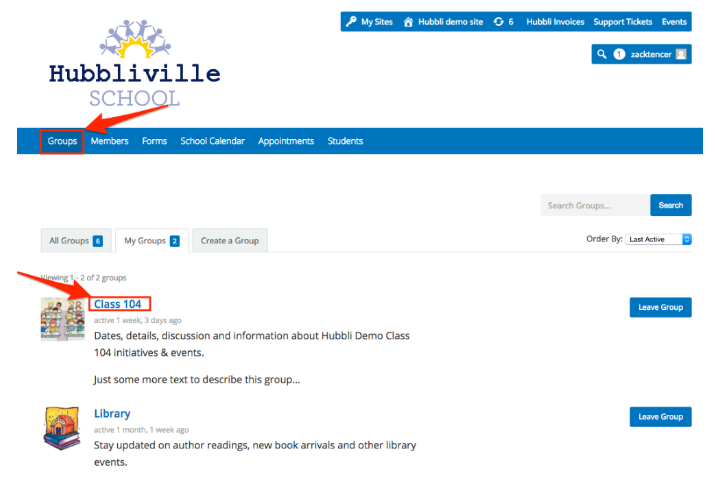
2. You’ll see a list of your groups below. Select the group you wish to update and click on the link.
3. When you get to your group’s page, you’ll see a comment box under the headline: What’s new in [your group]? We’ve outlined it in red in this image.
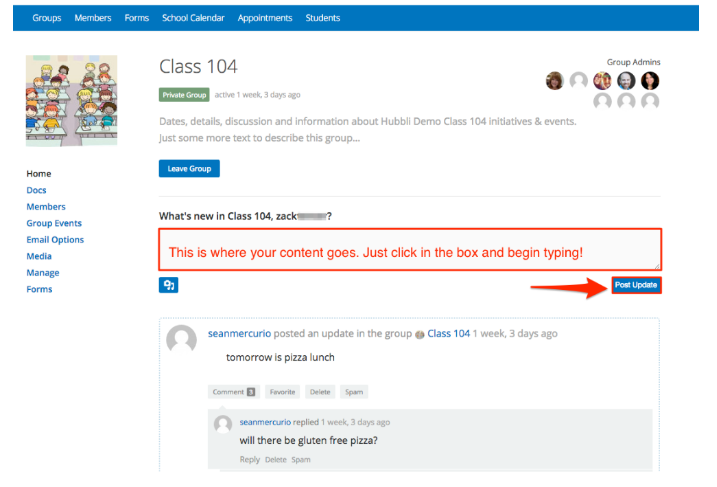
Type your message in the box and hit the button that says Post Update.
Voila! Your message will be delivered to your members’ phones, tablets, email inboxes, etc.
As you can see from the image, parents will be able to comment and ask questions right underneath the announcement to keep in touch with you.
Pretty easy, right?
Utilizing the Hubbli group feature at your school is literally like having your own private social media platform to connect staff, students, and parents to everything that’s going on.
You’ll be able to quickly update group members as easily as tweeting or posting a status update on Facebook.
And instead of being in charge of all this information, school administrators can assign teachers and parent volunteers to act as Group Admins to spread information, share documents, and answer questions.
Besides saving time and resources, it’s also much more beneficial to everyone involved when they know exactly where to find important announcements (hint: it won’t be calling you anymore!).
[content_upgrade cu_id=”4014″]Bonus: Ready to post an update for your group? Avoid these 5 mistakes to be super effective. Subscribe now to receive this free checklist![content_upgrade_button]Click Here[/content_upgrade_button][/content_upgrade]