How To Find A Substitute Teacher With Two Clicks
Many school leaders I speak with express frustrations with managing the process of finding a last-minute substitute teacher. When I ask how they manage the process, I am often shocked at how much time is lost in this process over the year.
One example I heard recently was a Montessori director who gives her staff her cell phone number, so they can text her in the morning to let her know if they can’t make it.
Then, she uses any means necessary to contact all of her substitute teachers to find a replacement for the day.
On any given day, this can take anywhere from 15 minutes to an hour. And often times, she ends up in the classroom herself covering for the sick teacher.
At the end of the month, when she wants to see records all of her teacher absences, she searches through her text messages and emails, then documents them in a list. This monthly process takes her anywhere from one to two hours a month. Yeesh!
What’s also very common, is that the Director ends up in the classroom, being removed from the long list of tasks needed to be managed in the office.
LEARN MORE ABOUT AUTOMATED WORKFLOWS
Here’s how this can process can be streamlined using a Hubbli Form and Workflow.
First I’ll share the workflow diagrams that explain the overall workflow design.
Workflow from the Request For Paid Time Off form
Workflow from the Substitute Teacher Availability form
Now I’ll show an example of how each step works.
Step 1.
Teacher fills out a form, let’s call it the ‘Absence Request Form’ where they can request time off, or select a reason why they can’t make it into work that day.
Step 2.
The system sends an approval email to the administrator. They review the message and click ‘Approve’, which sends a message to anyone on the sub list.
(Alternatively, if they feel the reason isn’t valid, or if they want more information, they can click ‘Reject’ and an email will be sent back to the Teacher letting them know the request was not approved, or asking them for more information.)
Here is an example of the email that the members of the Substitute Teacher list will receive.
Step 3.
Any members of the Substitute List that open the email, will have a link in the message they can click on which will take them to a form wherein they can share if they are available to sub that day. (If no one replies, the Admin can resend the notification to the Substitute List)
Step 4.
When a Substitute Teacher indicates that they are available, an administrator will get an email telling them who is available. Then they can ‘Approve’ the Substitute Teacher with one click.
When the Administrator clicks ‘Approve’, the approved Substitute Teacher will get an email confirming that they should come in for the specified time/location/task. Hubbli then notifies the other Substitute teachers that the position is filled.
An additional benefit of this feature is that Hubbli automatically organizes the Requests into a list, making it easy to track how many teachers were absent in a specified time.
When you have this Workflow in place, Hubbli automates the process from the point of the Teacher filling out the Request form. The Administrator will only need to open up two emails and click Approve or Not Approve.
As far as time spent managing the process, we’re looking at a total of about 30 – 60 seconds. Given the example at the top of the article, this means freeing up five to ten hours a month. Now that’s what I call a HUGE win!